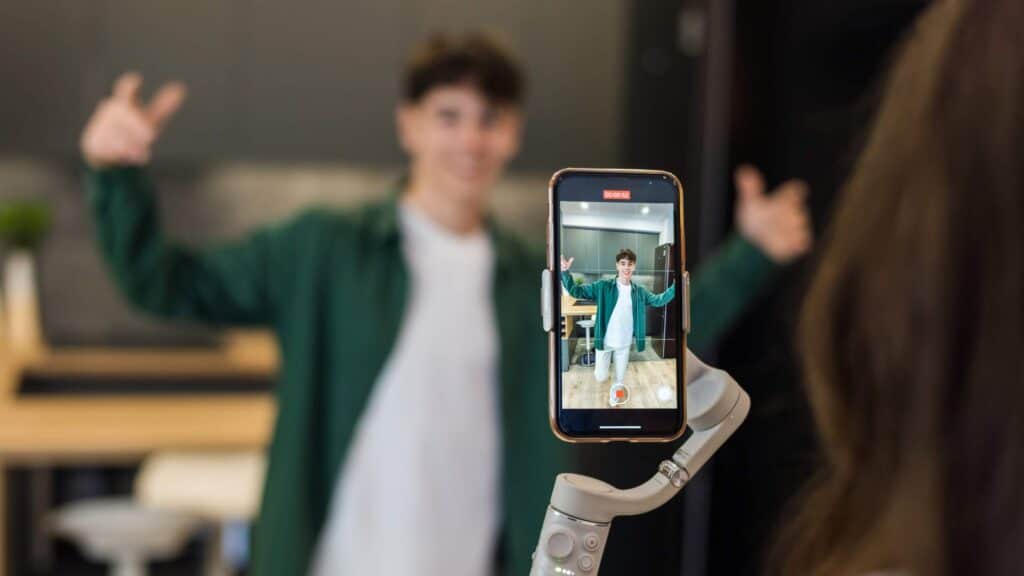
The well-known social media network Instagram launched the quiet mode feature to give users greater choice over how much time they spend on apps and to support a healthy digital lifestyle. Instagram users may restrict their time on the app and temporarily reduce alerts using quiet mode without uninstalling the service entirely.
According To Child Mind Institute, teenage and young adult users who spend the most time on Instagram, Facebook, and other platforms were shown to have a substantially (from 13 to 66 percent) higher rate of reported depression than those who spent the least time.
Here in this article, we have discussed how to use quiet mode on Instagram to enhance digital well-being. So, let’s get started.
Table of Contents
Why You Should Use Quiet Mode On Instagram
Instagram has included a useful Quiet Mode feature to encourage mental wellness and foster a better online experience. Users can now take charge of their social media activity and reduce distractions by turning on Quiet Mode.
With this useful function, users may temporarily conceal Instagram “likes” and “follows,” restrict notifications and mute push alerts. Quiet Mode allows users to emphasize self-care, prioritize their daily duties, and spend quality time with loved ones or hobbies without feeling pressured to be active on social media.
5-Step Guide On How To Use Quiet Mode On Instagram: Shut The Noise Of Instagram
Quiet Mode’s smart design and user-friendly interface enable users to maintain a healthy connection with Instagram and balance their online and offline lives. Here we have discussed 5 steps on how to use quiet mode on Instagram.
1. Activating Quiet Mode
Quiet Mode serves as a gentle reminder to switch off and concentrate on your well-being by muting alerts and concealing the app’s activities. You may find a balance between digital interaction and in-person encounters with Quiet Mode.
Accessing Quiet Mode On Instagram
Entering Quiet Mode is easy to understand. Open the Instagram app and go to your profile page first. To enter the main menu, touch on the three horizontal lines in the screen’s upper-right area. Choose the “Settings” option by swiping down.
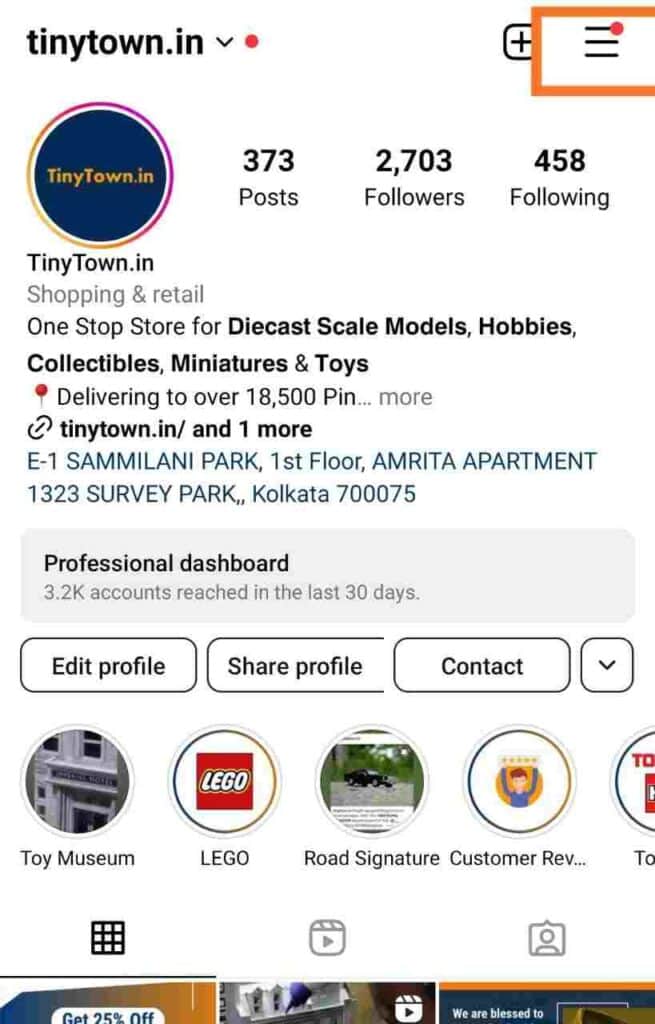
Scroll down once further in the settings menu until you see the “Privacy” option, then press on it. At last, the “Quiet Mode” option will appear, which you may turn on by flipping the switch. The app will stop sending you push notifications once you’re in quiet mode
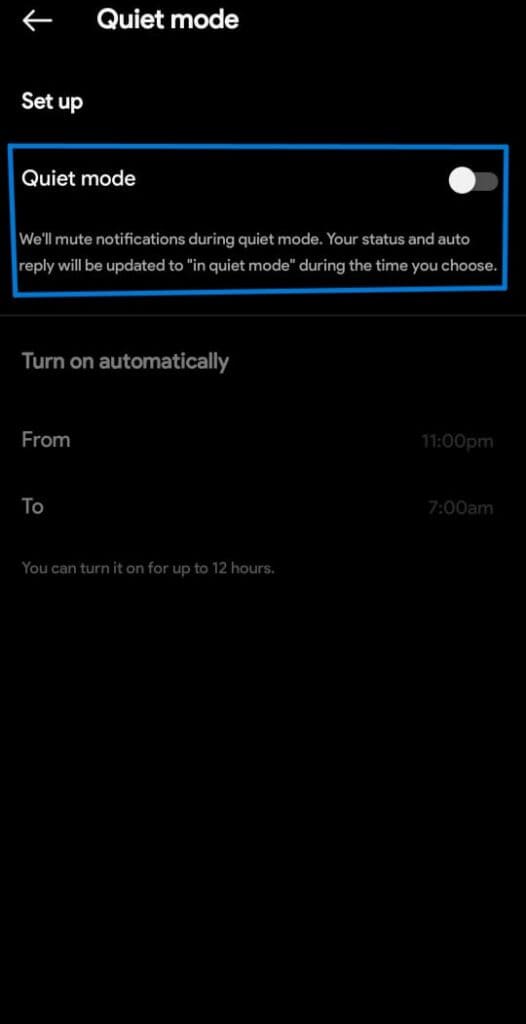
Setting A Specific Duration For Quiet Mode
We can maximize our concentration and output during these set times thanks to this framework. We may also make plans in advance and make sure that crucial messages and alerts are not overlooked by knowing when Quiet Mode will stop.
Regular pauses allow our brains to relax and recharge, which has been found to increase our attention span and cognitive function. Periods of unbroken concentration interspersed with timed pauses allow us to improve our general output and health.
2. Customizing Quiet Mode Notifications
Let’s look at how to personalize the app’s alerts. By the time it’s over, you’ll know how to make the most out of Instagram and have a positive connection with the platform.
How To Use Quiet Mode According To Preferences And Needs
Instagram offers many notifications, including mentions, likes, comments, and direct messages. Toggle the switches that correspond to which of these are important to you.
You may cut through the clutter and only receive important and pertinent alerts by limiting the notifications you accept to the things that matter. You may also adjust how often alerts are sent out using Quiet Mode.
When enabled, you can never get alerts at all, receive them once a day, or never. The strategy of Quiet Mode is not all-or-nothing. You may quickly turn off Quiet Mode without losing your personalized settings, whether you need to escape the calm or have an important occasion.
How To Mute Specific Accounts Or Notifications
The ability to silence particular accounts or alerts related to likes and comments comes in rather handy. We may customize our Instagram experience to our liking and make sure we only see the things we care about by muting accounts.
To further assist us in focusing on the material we generate and avoid becoming sidetracked by the continual stream of interactions, we can choose to mute alerts connected to likes and comments. It enables us to achieve a balance between keeping in touch and preserving our mental health.
3. Creating Exceptions
When the user has Quiet Mode set, all alerts are muted and they are urged to stop browsing through the never-ending stream of postings. Even while this might help you keep your digital health in check, there can be instances when you still need to get certain alerts.
Now users may select which accounts or notification kinds to allow during their allotted quiet time by adjusting the app’s settings. Enabling notifications from significant contacts or getting alerts about tasks or occurrences that are crucial are two uses for this.
Adding Exceptions To Quiet Mode
You could, occasionally maintain communication with a few key contacts or accounts and not want to fully disconnect. Instagram has a handy feature that lets you add exceptions to Quiet Mode so you may give priority to communicating with particular people or companies.
1. Start by launching the Instagram app on your smartphone. To make use of all the features and settings available, make sure you are running the most recent version of the program.
2. To access your profile, tap on the symbol for it, which is often found in the lower right corner of the screen. Next, find the menu icon (usually three horizontal lines in the upper-right corner of the screen) and touch on it. The Settings menu will then be shown.
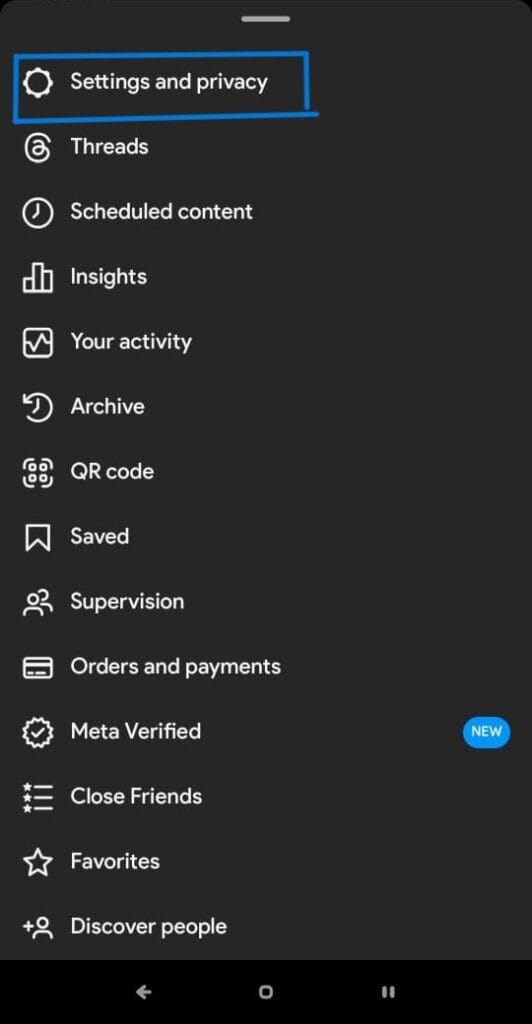
3. After navigating down the Settings menu, find the ‘Privacy‘ option. To access the privacy settings, simply tap on it.
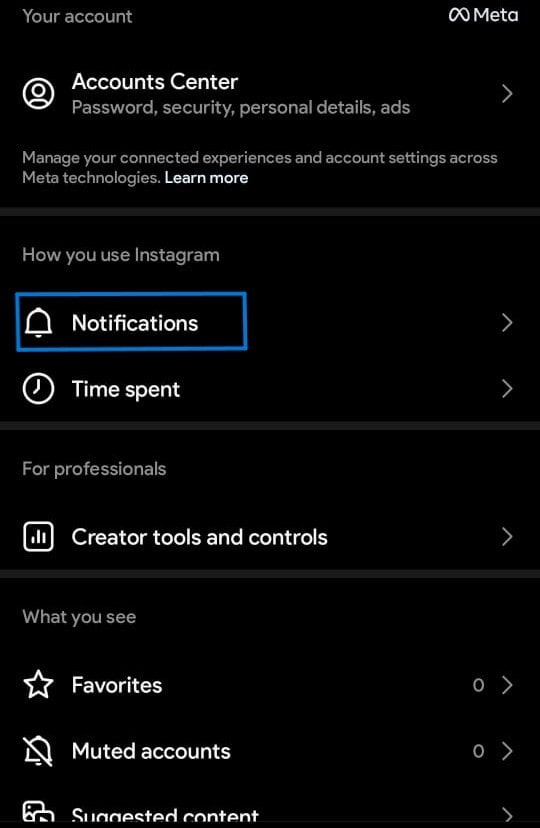
4. The “Quiet Mode” option is located in the Privacy settings. To access the Quiet Mode settings menu, simply tap on it.
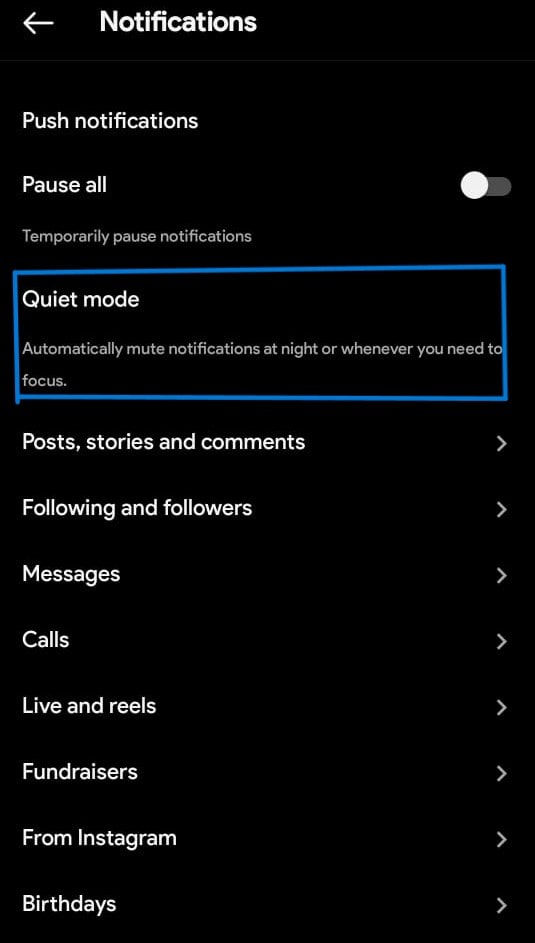
5. You may adjust the length and timing of the silent hours in Quiet Mode to your tastes. By modifying the “From” and “To” parameters, you may choose the appropriate time range for the Quiet Mode to activate. If you would want to be reminded before Quiet Mode kicks in, turn on “Remind me.”
6. Scroll down to the ‘Except These Accounts‘ section to add exceptions. To view your followers’ list, use the “Add Accounts” button.
7. Scroll through the list of people you follow and choose the crucial contacts or accounts you wish to have excluded from quiet mode. You have two options: manually navigate through the list or do a particular username search. To include any desired account in the list of exceptions, tap on it.
8. After adding all required exclusions, check the list for correctness. To save your changes and close the Quiet Mode setup, tap the “Save” or checkmark button.
Maintaining Connections While Still Enjoying The Benefits Of Quiet Mode
It’s important to keep flexibility in sustaining connections while making use of Quiet Mode’s benefits. This adaptability allows us to maintain the advantages of taking time away from our contacts on Instagram while still having the freedom to decide when and how to interact with them.
We may have a more positive and thoughtful connection with social media by striking a balance between using the site actively and taking regular vacations. This importance comes from our capacity to put mental health first while yet reaping the benefits of maintaining relationships with other people.
4. Utilizing Scheduled Daily Quiet Hours
Instagram realized this problem and added a function that lets users plan daily quiet times. Users may reclaim control over how much time they spend on screens by taking deliberate pauses from the app.
Users may prioritize their mental health, attention, and productivity, and have a healthy relationship with technology by using Instagram’s planned daily quiet hours.
Scheduling Quiet Hours Automatically
You can now set daily quiet hours and have Quiet Mode activate automatically at certain times, freeing you up to concentrate on the important things in life. Instagram won’t disturb your peace of mind during designated reading hours, family dinners, or even just moments of meditation thanks to this function.
You may reduce distractions and take back control of your time by establishing your preferred quiet hours, which will also help you maintain a healthy balance between your online and offline lives.
Pros Of Establishing Regular Periods Of Disconnection
Regularly setting aside time to detach from electronics can significantly improve our digital well-being. Excessive screen usage has been linked to stress levels, sleep issues, and even signs of anxiety and depression, according to studies.
By purposefully turning off our electronic gadgets, we provide ourselves the chance to rejuvenate, reduce stress, and enhance our mental well-being in general. We can read, meditate, spend time with loved ones, or partake in other mindfulness-promoting activities during these times of isolation.
5. Maximizing Quiet Mode’s Effectiveness
To get the most out of this function, though, you might need to do more than just turn it on. It’s crucial to adhere to a few crucial tactics to fully profit from Quiet Mode. First, make a timetable that fits your goals and establish clear objectives for using Quiet Mode.
You’ll be able to focus better and make more deliberate use of your Instagram time with this. Second, adjust your notification preferences to minimize unnecessary disruptions. You may make your atmosphere more tranquil by just choosing the alerts that are relevant to you.
Finally, use Quiet Mode as an opportunity to experiment with other interests and pastimes. Take a stroll, read a book, or have offline interactions at this time.
Additional Tips And Tricks
You may choose which Instagram actions will continue to notify you in silent mode by going to your settings and modifying the notification settings. This enables you to ignore the other messages and give priority to the ones that are most essential to you.
Setting up time in advance to use silent mode is another helpful tip. You may use the scheduling option to set quiet mode to activate automatically during specific periods of the day if you know you need a break. This will guarantee a continuous and constant period of silence.
Finally, remember to utilize the “Mute” function. This enables you to discreetly remove yourself from the cacophony of their updates by muting particular accounts, their posts, and their stories. In summation, you can make the most of Instagram’s quiet mode function and establish a calm online environment for yourself by personalizing alerts, scheduling quiet mode, and muting particular profiles.
Adjust Your Quiet Mode Settings To Suit Evolving Needs
You may make sure this feature becomes an effective aid in your pursuit of focus and balance by taking a few minutes to adjust it to your changing requirements.
Update your Quiet Mode settings to keep on top of things no matter what life throws at you, whether you’ve just changed jobs, taken on new duties, or just observed a shift in priorities.
Wrap Up On How To Use Quiet Mode On Instagram
Instagram has developed into a refuge for millions of users looking for connection and inspiration in the hectic world of social media. But occasionally, everyone needs a vacation from the platform’s incessant bustle and alerts.
With Quiet Mode, users can manage how they use Instagram and cultivate a more attentive experience. Users may restrict their screen time, and temporarily silence alerts.
We hope this comprehensive guide has helped you to learn how to use quiet mode on Instagram. If you still have any questions or doubts regarding this topic, please let us know in the comments below.
FAQ: How To Use Quiet Mode On Instagram
Are you sick of receiving alerts from Instagram all the time? Do you long for quiet times and undivided attention while you scroll through your feed? You don’t need to search any further! The quiet mode function on Instagram might help you avoid constant interruptions.
Q1. Can People See When You’re In Quiet Mode On Instagram?
Ans: You may still use Instagram and send and receive messages when in quiet mode. The green active dot will turn into a moon icon and your activity status will change to “In quiet mode.” Messages from people will be automatically replied with an explanation that you won’t be receiving them at this time.
Q2. Does “Quiet Mode” Imply That I Was Muted?
Ans: This indicates that when it is activated, all alerts will be paused and the profile’s status will change to “In silent mode.” During this time, sending a direct message will result in a response informing the recipient that the intended recipient is in “silent mode.”
Q3. Does Everyone Use Instagram’s Silent Mode, Or Am I The Only One?
Ans: While anybody may activate Quiet mode, adolescents will be prompted to do so after using Instagram for a certain time after dark. It’s now rolling out for Instagram users in the United States, United Kingdom, Ireland, Canada, Australia, and New Zealand, with other countries to follow shortly.